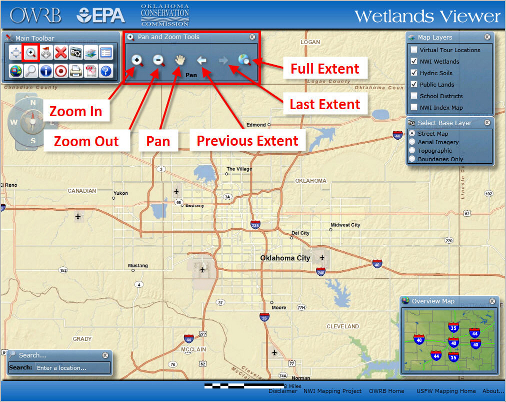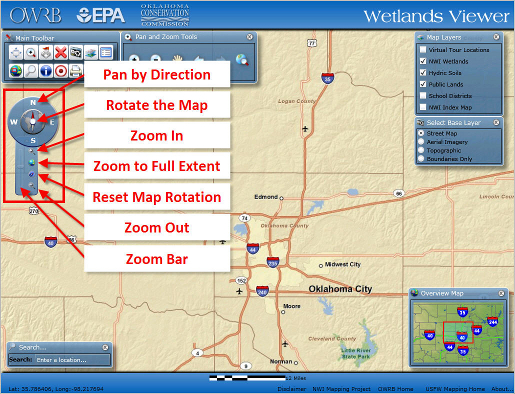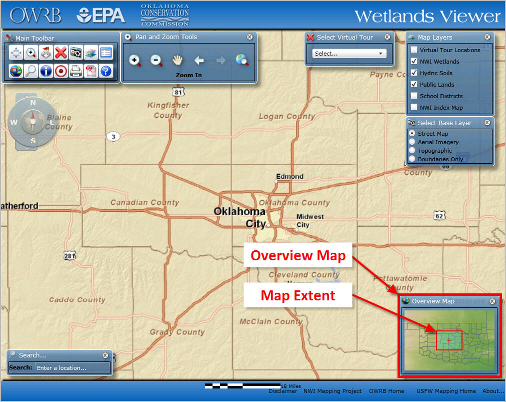|
Interactive OWRB Wetlands Viewer (Silverlight) Navigation Help
The Wetlands Viewer has several methods available for map navigation. This tutorial will outline the various ways to navigate the map viewer.
Using the Mouse to Navigate:
The most basic way to navigate the map viewer is by using your mouse.
Zooming In and Out - If your mouse has a zoom wheel you can simply move the zoom wheel back and forth to zoom in and zoom out on the map. Double-clicking the left mouse button on the map will zoom in on the area where you clicked. Continue to double-click to zoom in further.
Pan / Recenter - You can move the map by holding down the left mouse button and dragging the mouse in the direction you want to pan.
Using the Keyboard to Navigate:
The keyboard can be used for basic map navigation. Keyboard keys and their associated map function:
| + |
Zoom In |
| - |
Zoom Out |
| ↑ |
Pan Up |
| ↓ |
Pan Down |
| ← |
Pan Left |
| → |
Pan Right |
Using the Pan and Zoom Tools:
 The Pan and Zoom Tools window should be open by default. The Pan and Zoom Tools window should be open by default.
To Open or Close the Pan and Zoom Tools window click on the button on the Main Toolbar.
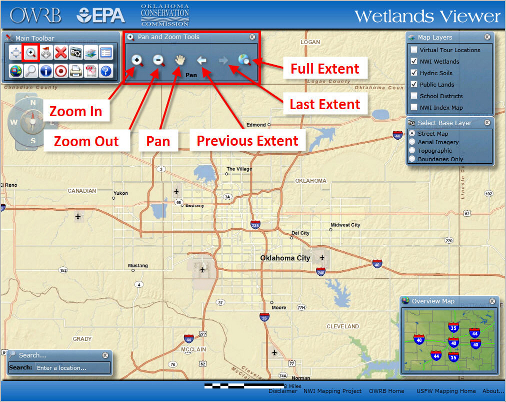
 Zoom In - Use this tool to create a rectangular box that defines a zoom extent. Click and hold down the left mouse button and drag a box around the area you want to zoom in to. Zoom In - Use this tool to create a rectangular box that defines a zoom extent. Click and hold down the left mouse button and drag a box around the area you want to zoom in to.
 Zoom Out - Use this tool to create a rectangular box that defines a zoom extent. Click and hold down the left mouse button and drag a box around the area you want to zoom out from. Zoom Out - Use this tool to create a rectangular box that defines a zoom extent. Click and hold down the left mouse button and drag a box around the area you want to zoom out from.
 Pan - Use this tool to recenter the map. Click and hold down the left mouse button and drag the map to the desired position. Pan - Use this tool to recenter the map. Click and hold down the left mouse button and drag the map to the desired position.
 Previous Extent – Use this tool to go back to the previous map extent. Click the button and the map will zoom back to the last map extent. Previous Extent – Use this tool to go back to the previous map extent. Click the button and the map will zoom back to the last map extent.
 Next Extent – Use this tool to go return to the last map extent. Click the button and the map will go back to the last map extent before clicking the Previous Extent button. Next Extent – Use this tool to go return to the last map extent. Click the button and the map will go back to the last map extent before clicking the Previous Extent button.
Using the Compass Navigation Tool:
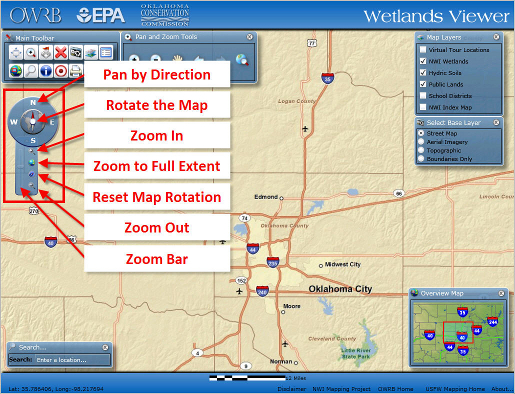

Pan by Direction - Click on the direction letters (N, E, S, W) to move the map in corresponding map direction.
Rotate the Map – Left click in the center of Compass Navigation Tool and drag in the direction that you would like to rotate map.

Zoom In – Click this icon to zoom in
Full Extent – Click this icon to zoom the map back to the full extent of the state
Reset Map Rotation – Click this icon to orient the map back to North on top
Zoom Out – Click this button to zoom out
Zoom Bar – Drag this bar up and down to zoom in and out on the map.
The overview map can be used to pan or recenter the main map window.
Left-click and drag the red map extent box inside the Overview Map to the area you would like to show on the main map. The map will recenter on the new extent.
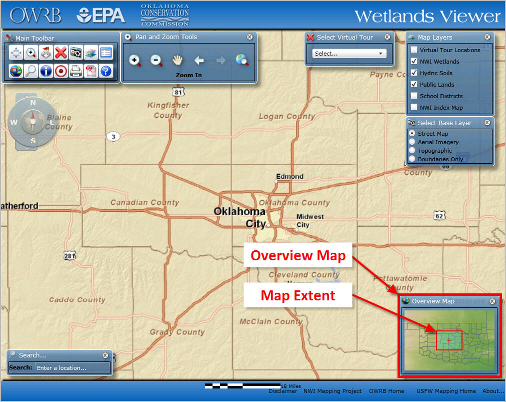
|